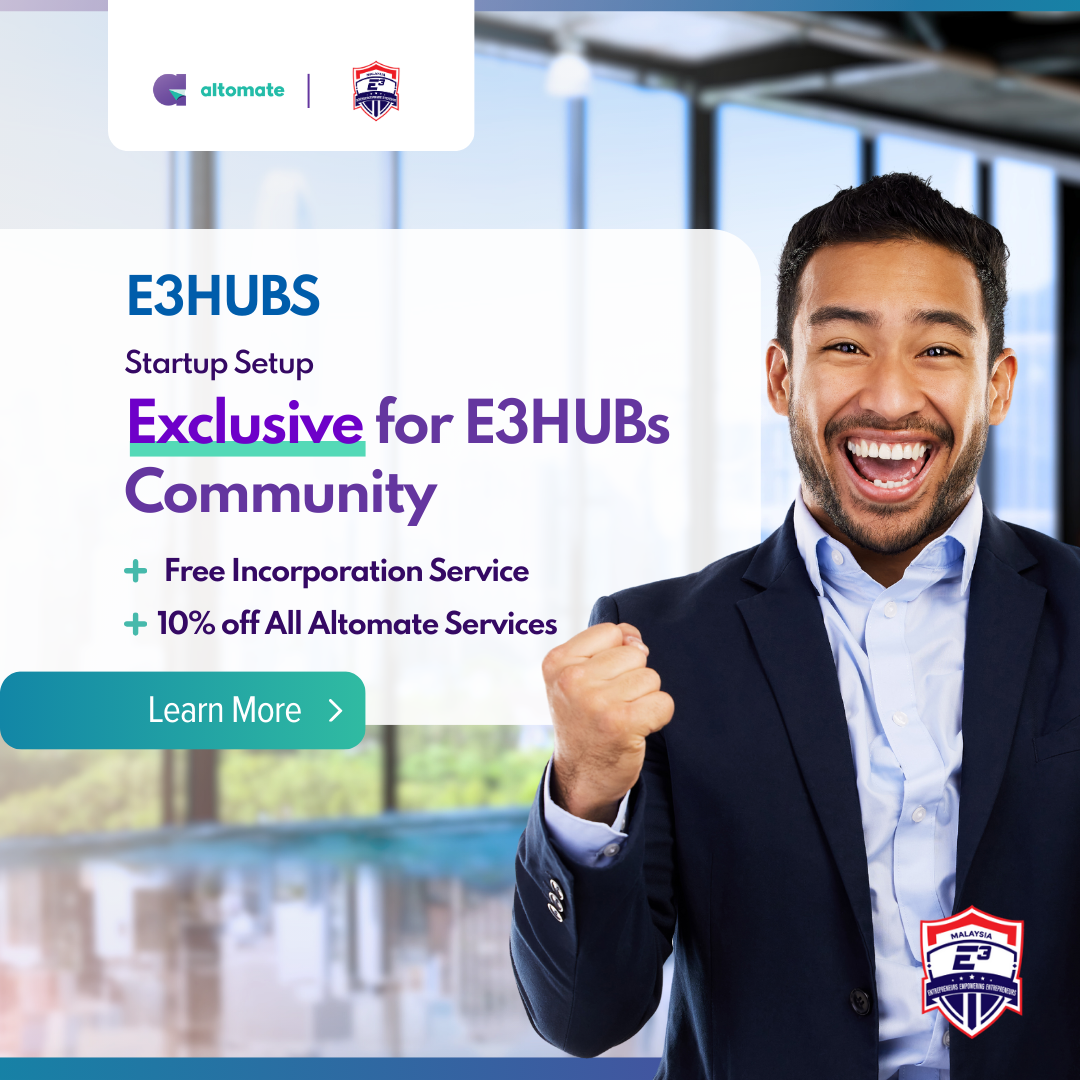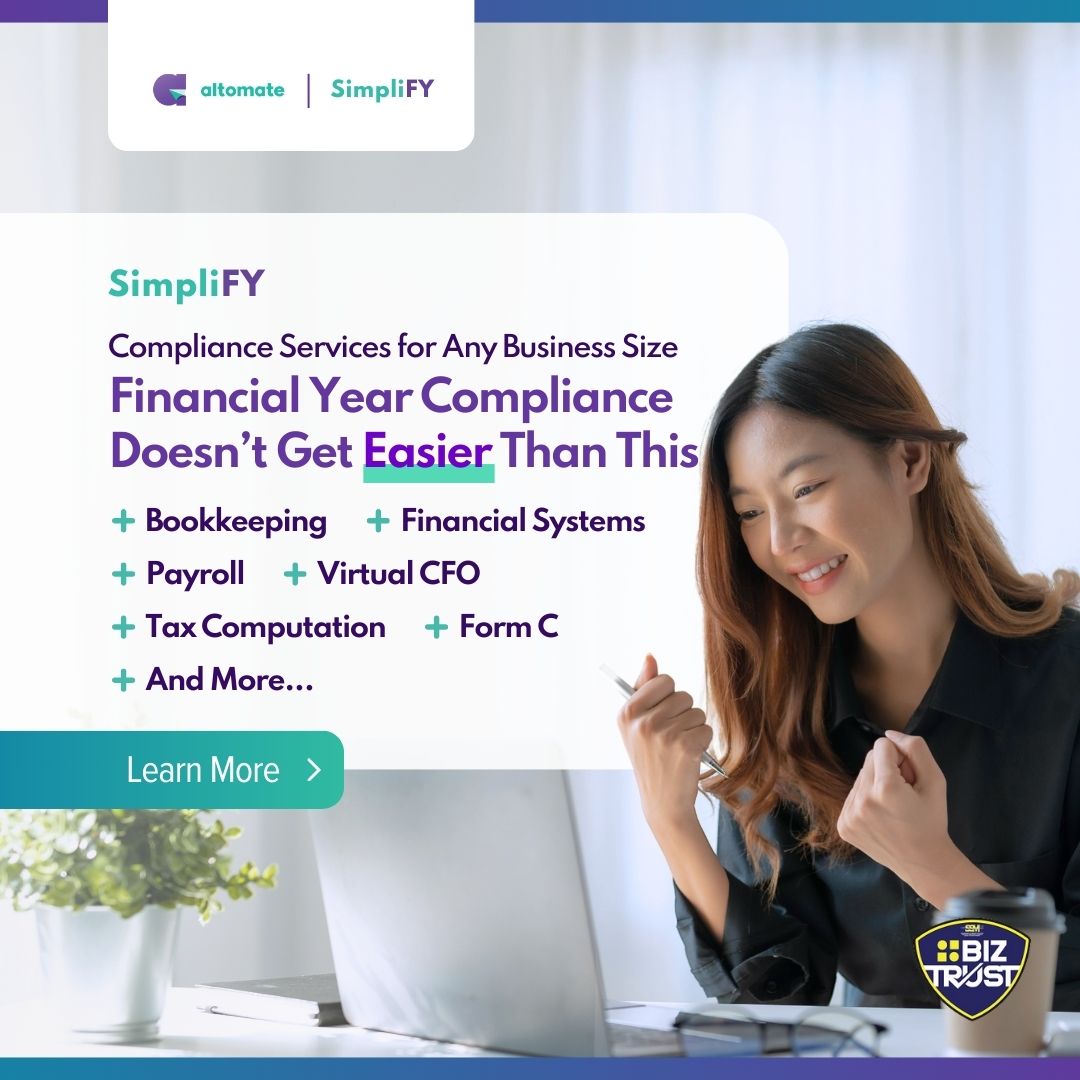Xero allows you to manage your purchasing process on the cloud. You can issue purchase order and email directly to your suppliers and convert it easily into supplier bills when the goods/services are received and bills given to you. The process can be managed entirely online with approval function and user activity history trail.
Features of Xero Purchase Orders
- Manage purchasing easily
For SMEs, placing an order can regularly be as simple as calling a supplier and requesting goods or services, or as simple as sending a quick email. However, as your business grows, the need for purchasing management will increase as well. That is where purchase orders in Xero come in handy for putting you in control of your supplier purchases. As a result, both you and your clients will know precisely what was ordered, at what price, and when and where it should be delivered. - Send orders anywhere and anytime
Xero purchase orders are ideal for when you’re on the go or on-site and need to create an order immediately, as they can be created and sent directly from your mobile device. When it comes to ordering, the delivery address can change at any time, so you can enter a one-off address or select from the delivery address list that you keep adding to. You also can put a specific contact and the delivery instructions that you need to include on the purchase order. - Customize purchase orders
The look of the purchase order can be customized in Xero. You can customize the layout, font, logo, and other elements to make your purchase orders look professional. In Xero, you can change the transaction number sequence. It helps you to keep track of purchase orders. Each time you enter a new transaction, Xero will assign the next available number from your sequence. - Quick view of all your orders
On the purchases dashboard, you will see all purchase orders are recorded in a single centralized system, so you don’t have to search through old emails or file directories to find an order. All purchase orders are listed under different tabs based on their condition. Everything is easy to locate with sortable columns and searches. View at a glance at what you’re expecting to arrive soon, you can try to sort the columns by delivery date, so those are grouped at the top of the list.
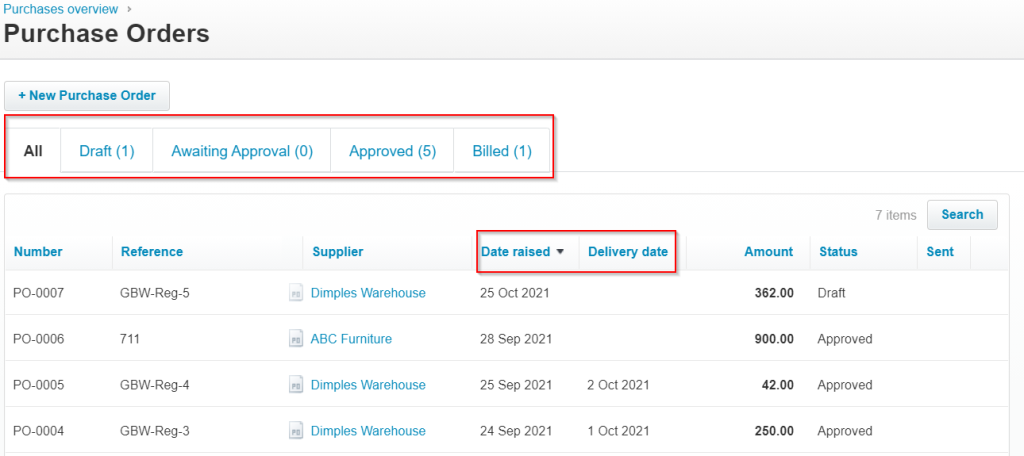
- Convert orders into bills
Assume you received a bill for an order you placed. A simple way to handle this is to locate the purchase order and copy it to a new draft bill. It will generate a new bill for you automatically based on the purchase order you sent, avoiding data entry errors. Next, if you select multiple orders from the same supplier, they will be copied onto a single consolidated bill. This is a very convenient solution if your supplier ends up delivering all your recent orders at once on a single bill. There is also the option to bulk approve purchase orders and move them to billed status by ticking all the orders and marking them as billed, so they are moved to a billed status to keep your order list tidy and up to date. - Monitor who works with purchase orders
The link in History and Notes at the bottom of the purchase order allows you to easily cross-reference an order to a bill. There is a complete auto-trail of what actions were performed with the order and by whom.
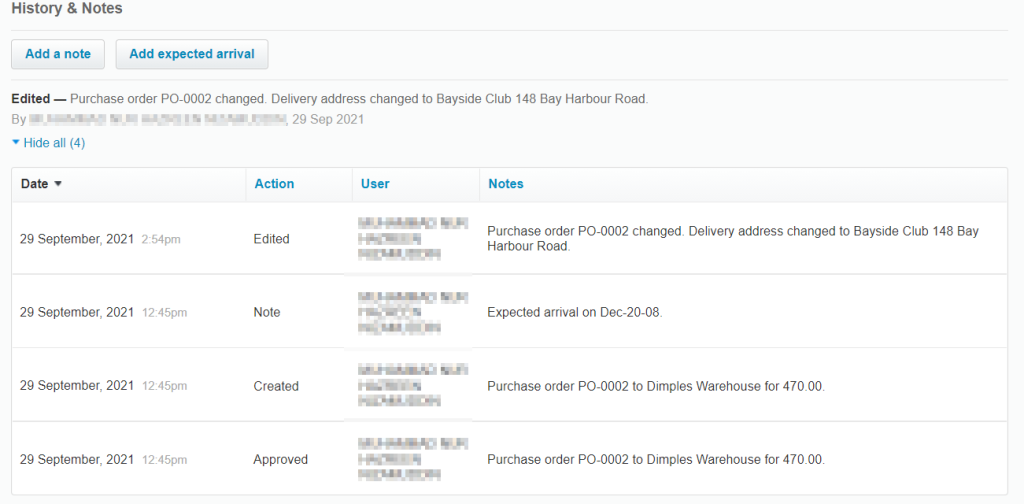
Features of Xero Bill
- Monitor upcoming bills
In the purchase overview dashboard, you can find your bills graph for a quick view of approved bills – those coming up for payment, ones you’re planning to pay, and overdue. Blue indicates any unpaid bills with a due date or planned payment on that day. Green indicates any bills marked as paid that day in Xero or with payment due.
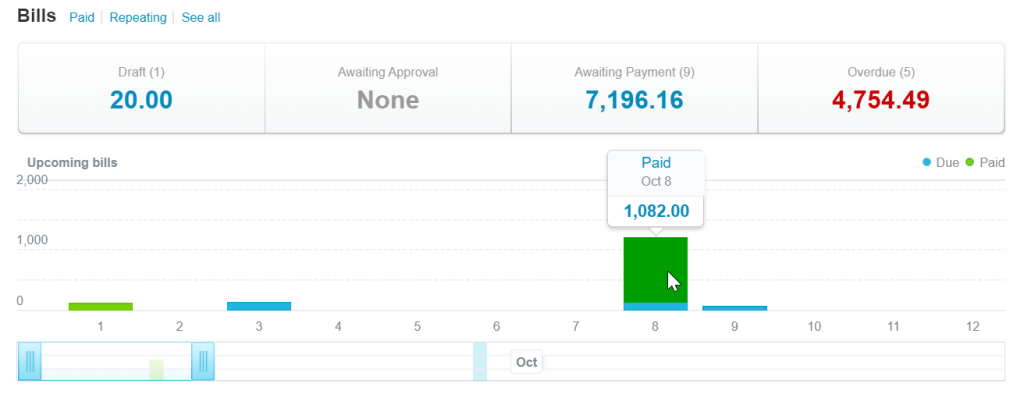
- Save time entering bills
You can easily import bills received from suppliers into Xero in bulk. It is possible to do so by selecting the “Bills to Pay” menu from the main Business tab. Then click the Create Bill from Email button. Xero will provide the email address; simply send bills to the email address, and they will automatically upload to the “Bills to Pay” draft tab. You will need to fill out all the details, but it will be much easier because the bills will be displayed on the side of your bills to paying. This saves a lot of time and have precise information when you can match between the bills and bills to pay.
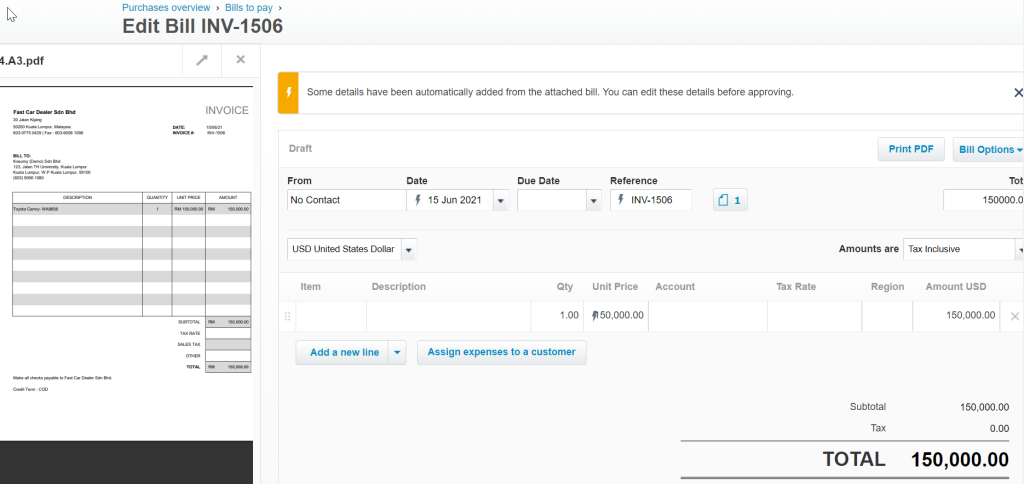
- Track and pay bills on time
Xero accounting software will make you feel more in control of what bills are due and when to pay the bills. As a result, it’s easier to manage your cash flow. In the Bills to Pay menu, you can see when the bills are due for payment and when they’ve been paid. View bills in the draft, wait for the approval, and wait for payments. Save time and effort by making schedule payments and batch payments in advance. Eventually, this will avoid late fees and build good relationships with suppliers. - Store and access bills from anywhere
Even if you’re not at your desk, you can keep track of bills. They’re all stored in one paperless place so you can check them whenever you are, at any time or on a job, or taking a well-deserved break. You can easily open your smartphone and have access to all your bills. - Repeat and replicate bills
Rather than creating a brand new bill every time, Xero does the work for you. Increase efficiency by creating recurring bills for as long as necessary. You can specify when and how frequently the repeat bills will be created, such as weekly or monthly. You could also replicate your most recent supplier bills and then review, add, or amend details as needed.
These are some of the features that we think might change your perspective on the Xero cloud based accounting software and we recommend these features as it will improve efficiency in managing the purchase orders and bills.