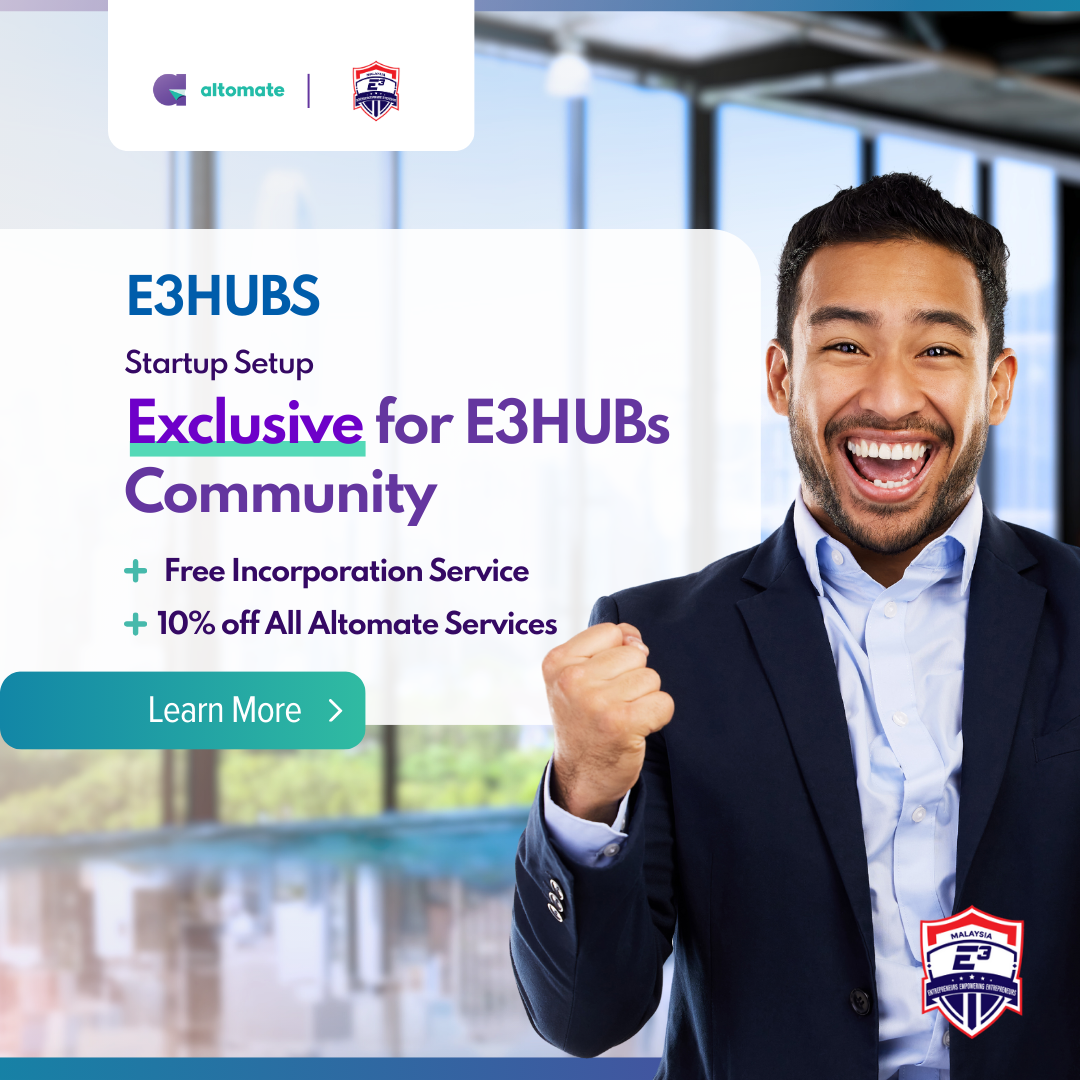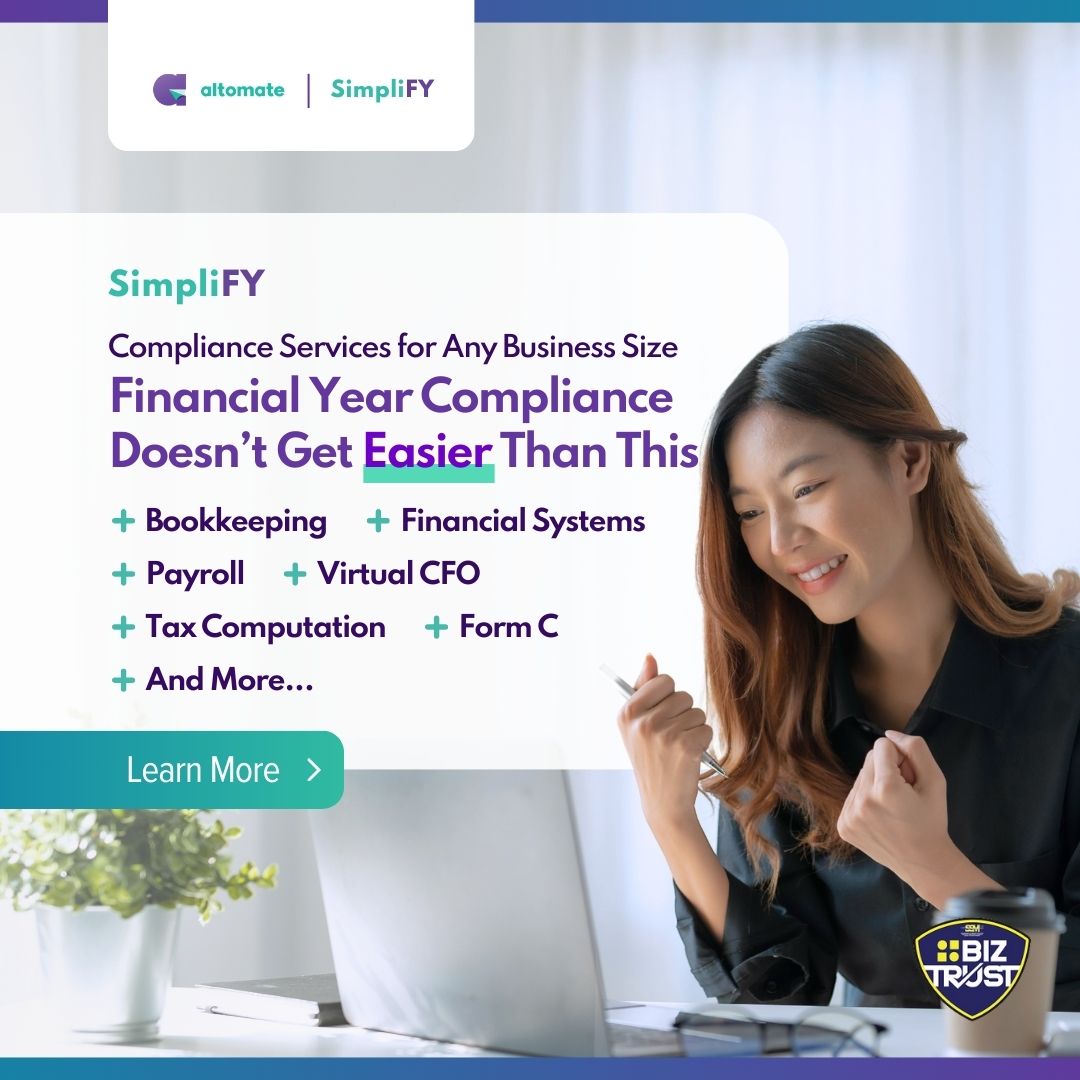This guide will walk you through creating and activating your MyCoID account.
Creating a MyCoID user account typically takes about 3 days and is required to access MyCoID’s incorporation service.
Skip this step and incorporate at a discount by using the Digital Company Secretary method instead. The included incorporation service is free. For a comprehensive comparison of all incorporation methods, check out this resource: “3 Ways to Incorporate Your Company in Malaysia: From Least to Most Practical“.
Register Your MyCoID User Account
To create a MyCoID account, follow these steps:
- Visit SSM’s MyCoID website.
- Click ‘Login / Sign up‘ in the top right corner.
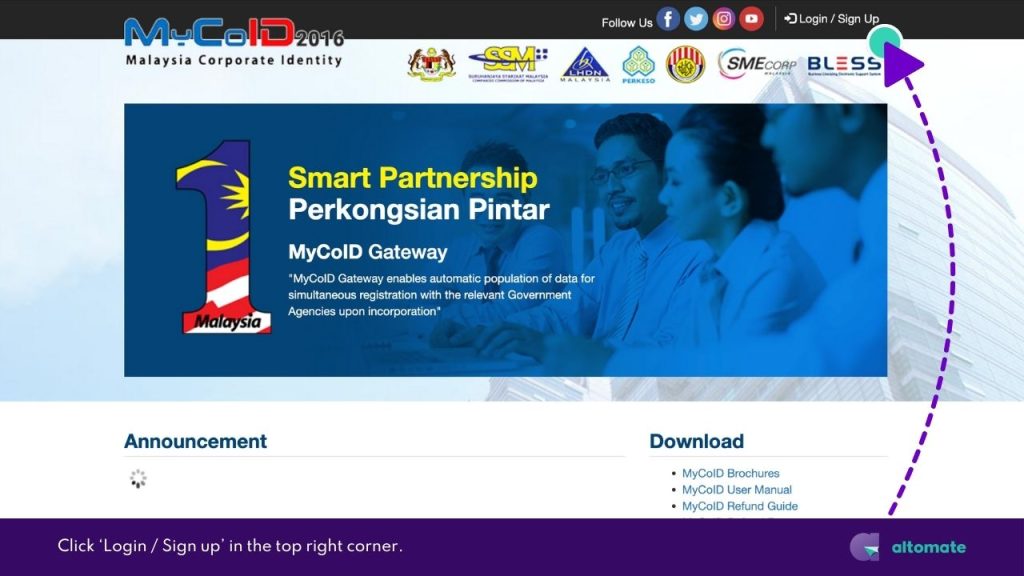
- On the Login page, click ‘Sign up‘.
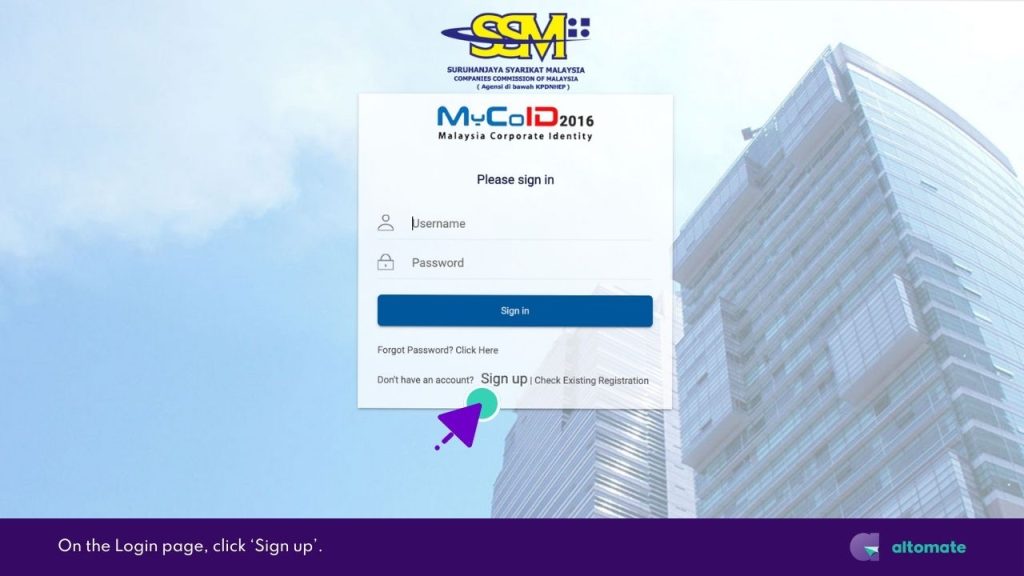
- Enter your Login Information:
- Email Address: Use a valid email. This will also be your username.
- Security Question & Answer: Choose a question and provide an answer you’ll easily remember. The system will require this when retrieving information or confirming actions.
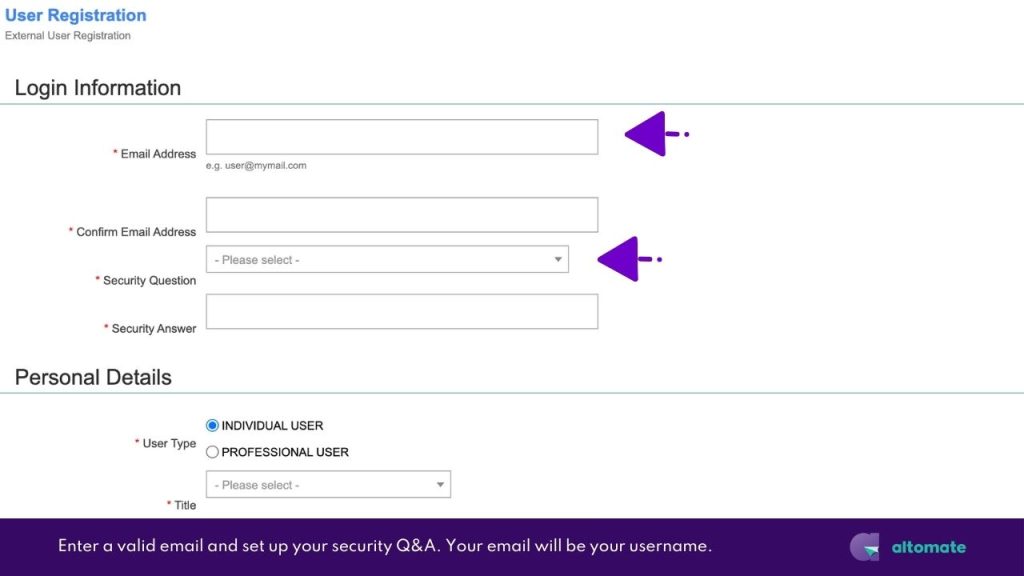
- In Personal Details, set User Type to ‘INDIVIDUAL USER‘.
- Fill out required fields. Enter your NRIC number without hyphens or spaces (e.g., “920101114335”).
- Complete Contact Information. Enter phone numbers without hyphens, spaces, or “+6” (e.g., “01111008882”).
- For eCharge User?, select ‘No‘ (eCharge is for professional users only).
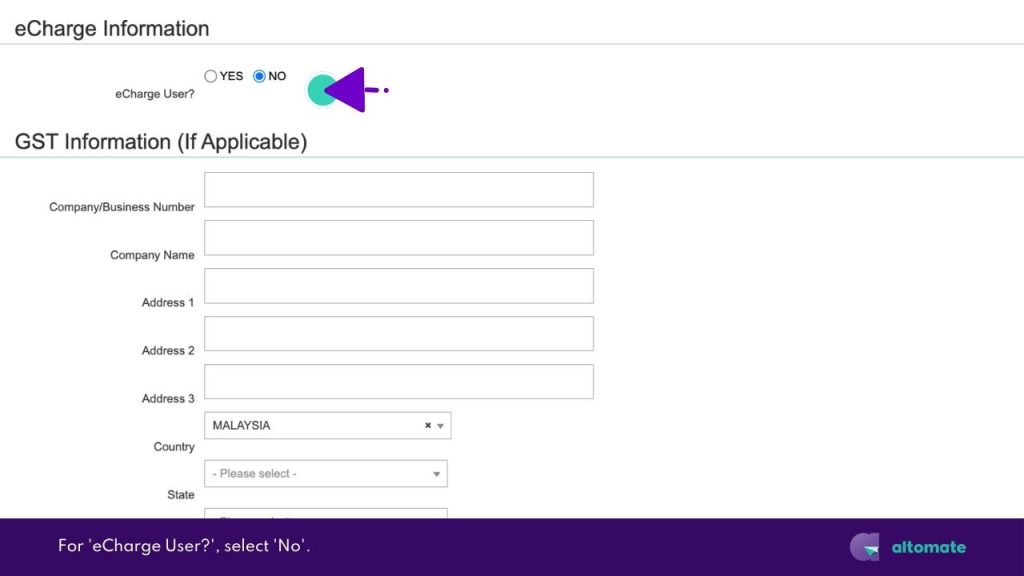
- Skip the GST Information section.
- In User Acknowledgement, complete the Captcha.
- Then check the box to accept the terms & conditions.
- Click ‘Submit‘.
You should see a notification message that a verification email has been sent to your email address.
Verify Your Email
After submitting the user registration form, you now have to verify your email. Follow these steps:
- Check your inbox for an email titled “Email Activate” from SSM MyCoID.
- Follow the instructions in the email to verify your email address.

- After verification, you’ll receive another email with instructions for identity verification at an SSM counter.
Verify Your Identity at the Nearest SSM Office Within 14 Days
- Prepare the following items as instructed by SSM MyCoID’s email:
- Your MyCard / MyPR / Passport
- A copy of the email
- Locate the nearest SSM office. You can check SSM’s contact page for the address and operation hours of all SSM offices.
- Visit an SSM office within 14 days from the date of the email notification.
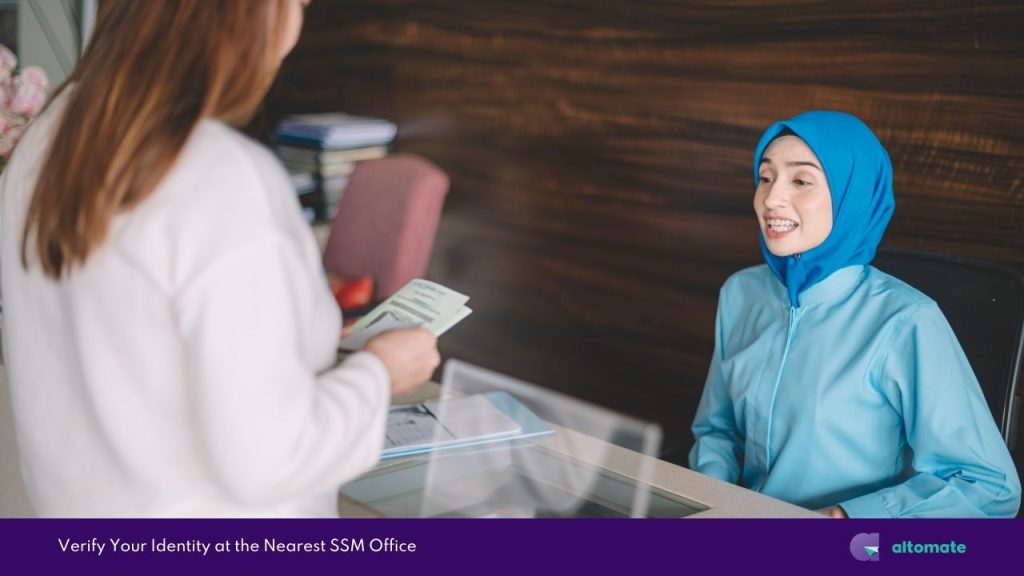
- After verification at the SSM office, you’ll receive an email after 1-2 days with a link to activate your account.
- Follow the instructions in the email to set your login password.
- Click ‘Save‘, and you will be automatically logged into MyCoID.
- Your MyCoID is now activated.
You can now proceed with incorporation (part 2/2).
If you do not get an email from SSM within 1-2 days of visiting the nearest SSM counter, you can check on your user registration status using the steps in the section below.
What To Do When You Don’t Receive an Email Notification?
If you didn’t receive an expected email from SSM MyCoID during any step, you can check your registration status and request MyCoID to resend the email. Here’s how:
- Go to SSM’s MyCoID website.
- Click ‘Login / Sign up‘ in the top right corner.
- On the Login page, click ‘Check Existing Registration‘.
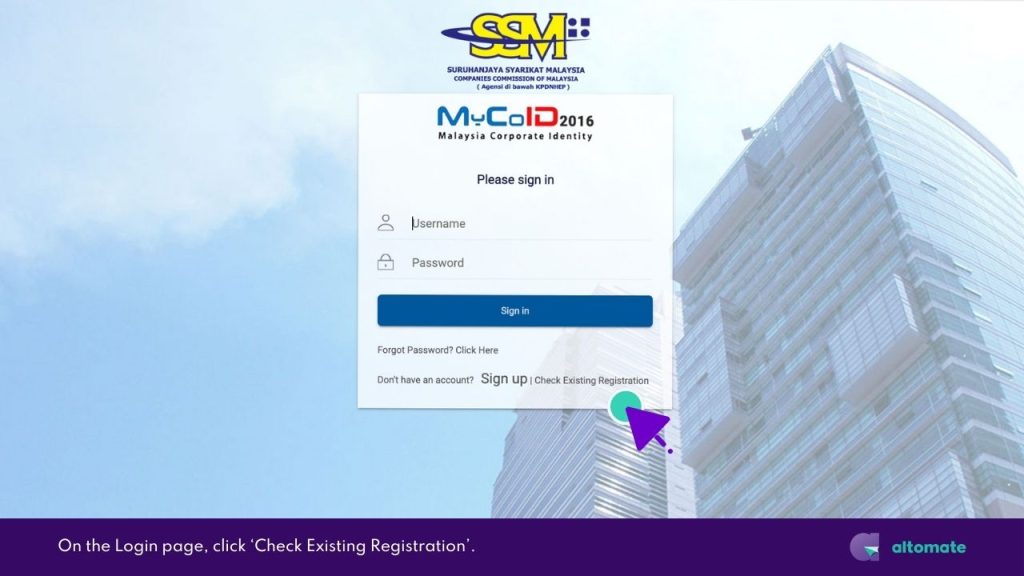
- On the User Registration Search page, select the same Identification Type you selected during user account registration.
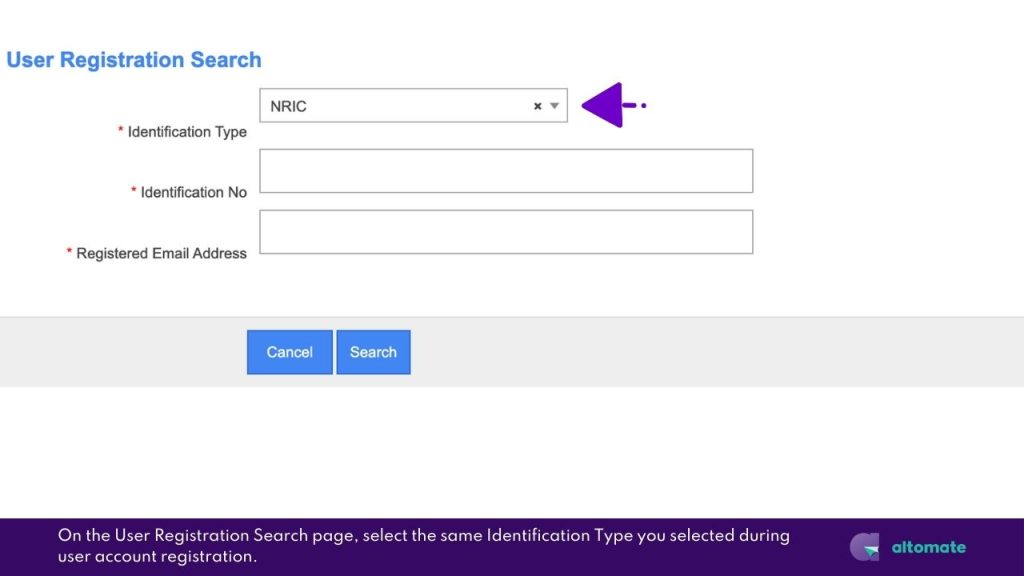
- Enter your NRIC number without hyphens or spaces (e.g., “920101114335”).
- Enter your email address.
- Click ‘Search‘.
- Your registration status will appear below the Registration Email Address field.
- Click on ‘Resubmit Email Verification‘ or ‘Resubmit Welcome Email‘, and SSM MyCoID will resend the email.
- If you see this message “You are not a registered user. Please proceed with registration”, it means your submission was not received. Click on the ‘Proceed With User Registration‘ to start over.